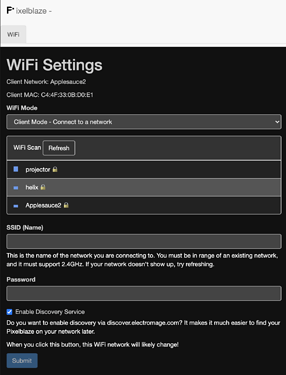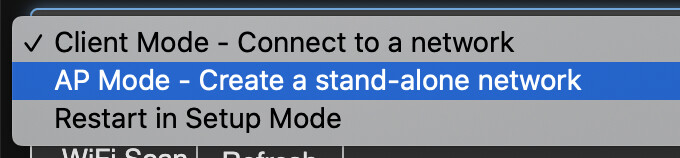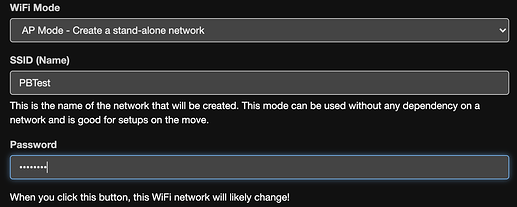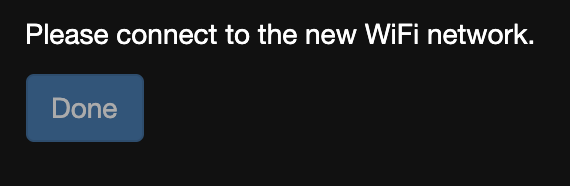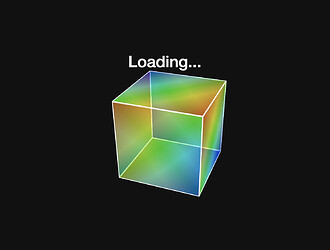What is very frustrating is that after pressing Pixelblaze button to connect to Electromage.com, is sometimes takes me hours and mulltiple times to actually connect. This afternoon I’m not able to connect at all. Pixelblaze V3 is what I’m using and it’s very buggy. It’s always a hit or miss, mostly a miss. Yes I can see the WiFi Pixelblaze_00A88D site and when I click on it more often not Electromage can’t find it. It’s irksome to have to constantly put the same network and password each and everytime only to have the site NOT connect. My two cents…
Hi @FredEBear ,
It sounds like you don’t understand how the WiFi stuff works. This is covered here in the setup guide, but I’ll go over it in some more detail.
The button is NOT used to connect to electromage.com. You can press it briefly to switch patterns, or hold it for several seconds to put it in SETUP mode. You shouldn’t need to do that unless you are changing WiFi settings, like moving to a new WiFi network.
Pixelblaze can be used in 2 WiFi modes. You can use Pixelblaze in either Client Mode where it connects to an existing WiFi network, or in AP Mode where it will create a new WiFi network.
- Use Client Mode if you want to connect it to your home network or need clock/time functions.
- Use AP Mode if your Pixelblaze will be mobile (such as a wearable), and you need to be able to access it from a mobile device anywhere.
Once Pixelblaze is set for a given mode, it will keep that mode until told to do otherwise. It will only switch modes either via the WiFi tab in the interface, or by holding the button to enter SETUP mode.
Client mode
It can be set up in CLIENT mode, where it connects to an existing WiFi network, such as your home network. In CLIENT mode, discover.electromage.com can help you find the local IP address and access it, but only in CLIENT mode. In Client mode, there is no Pixelblaze_00A88D or similar WiFi network. If you see one, your PB is likely not in CLIENT mode, and probably in SETUP mode instead. In CLIENT mode your computer or mobile device connects to your home network, like you normally would to use the internet.
AP Mode
The other operating mode is AP mode. In AP mode Pixelblaze creates it’s own stand-alone WiFi network. You choose the network name and passphrase during setup. AP mode does NOT work with discover.electromage.com. Instead, you will access Pixelblaze by switching your computer or mobile device to this stand-alone network and going to a specific website IP address: http://192.168.4.1
Setup mode
Setup mode is not a normal operating mode, but instead a special mode that only lets you set up WiFi. You only need to switch to SETUP mode if you can’t access your Pixelblaze because it is configured in CLIENT mode for a network it can’t reach (like you moved it to another location), or if it was in AP mode and you forgot the passphrase. This is the only mode that will create a network like Pixelblaze_00A88D, and you can’t use Pixelblaze in this mode until you change it to Client or AP mode, and then access it through another method.
Hi there Mr Wizard,
“Once Pixelblaze is set for a given mode, it will keep that mode until told to do otherwise. It will only switch modes either via the WiFi tab in the interface, or by holding the button to enter SETUP mode.”
I’m sure that this is a true statement however it is NOT true for me. I have NEVER, after shutting iMac PC off then restarting again the next day, connected automatically without having to enter SetUP mode each and every time. Perhaps my recently purchased Pixelblaze is damaged somehow because it no longer functions. Electromage.com states it’s connected but PB does as much communicatiing with my iMac as my cat does to me. It’s useless and non responsive. I have ONLY ever been in client mode and always used the same fast WiFi network, fiberoptic, I have alwlays used which works on every device I have connected to it. Like I said, PB seems defective and totally unrealiable.
FredEBear
Oh Mr Wizard,
One more thing we newbies are NOT told, and this IS important; Turn off any active VPN. I just discovered this the other day as I was NOT able to ever connect up Pixelblaze. Even now as in yesterday and with my VPN disconnected, I am still NOT able to get PB connected.
Thank you,
FredEBear
Unable to connect
Firefox can’t establish a connection to the server at discover.electromage.com.
The site could be temporarily unavailable or too busy. Try again in a few moments.
If you are unable to load any pages, check your computer’s network connection.
If your computer or network is protected by a firewall or proxy, make sure that Firefox is permitted to access the Web.
Is Firefox the culpert here? I’ve been getting this message yesterday and today. As usual, PB isn’t connecting nor working.
Hi @FredEBear - This could be a firewall, content filtering, or other network level thing, especially if you’ve ever configured networking stuff on this computer or it’s connected to work networks (you mentioned a VPN earlier).
Clearly you’re on the forum, so connecting to electromage.com works. I wanted to be sure you’re using http:// not https:// for the discovery service. Also, since I once shot myself in the foot with a DNS thing once, I was wondering if this link works for you: http://34.209.132.169.
Also try chrome as for some issue people(including me) seem to have better results with chrome at times. I also try a different browser when I have issues. I use them in this order… firefox/chrome/edge
Is this when your computer restarts, or Pixelblaze, or both? Do you know what version your Pixelblaze is running?
Did you fix the issue you had after you soldered an external button?
If so, can you try this please? Configure it for WiFi. When you click the Connect button, what does the text say? Does it say it connected successfully/? If so, then power it off, then back on, what does the orange status LED do? A single flash, then solid dim indicates it has connected to WiFi. If it flashes 3 times, it is in setup mode.
If you can’t get it to connect to your local network, it may be worth trying AP mode. Configure AP mode, pick a network name (don’t use the same name as your local WiFi). Once you hit connect, the new network should appear. Once it does, power it off and back on, checking the orange LED. Does it flash 3 times, or once? Is the new network still available?
The connection has timed out
The server at 192.168.254.30 is taking too long to respond.
The site could be temporarily unavailable or too busy. Try again in a few moments.
If you are unable to load any pages, check your computer’s network connection.
If your computer or network is protected by a firewall or proxy, make sure that Firefox is permitted to access the Web.
This is the error page I receive when attempting Pixelblaze Discovery Service.
Did you fix the issue you had after you soldered an external button? Wizard asked:
I needed the button because it was too difficult to reach the small PB button which resides behind my matrix panel. By soldering the SetUp button with a long cable I now have access and can SetUp PB, although not successfully, much easier. Yes, the button is to change programs and can reset the PB, as was stated here but when I boot my iMac, PB is dead and has to be restarted, SetUp which, more often than not, fails.
If so, can you try this please? Configure it for WiFi. When you click the Connect button, what does the text say? Does it say it connected successfully/?
Once again unable to connect PB (not surprising) so I can’t respond to the above questions.
Pixelblaze v3.20 is stated on the “Here’s what I found” page: 192,168.254.30
@FredEBear Just a thought… Is the Pixelblaze antenna being effectively shielded by the other hardware (you mention it is behind a display panel)? Is it in some kind of enclosure? It is possible that some shielding or local interference could prevent it reconnecting to your router reliably which may be leading you to believe it needs to be set up each time. After the PB is reset it becomes its own access point, so it no longer needs to connect to your router until you again change the settings, which is perhaps why that step appears to work.
Hi @FredEBear,
The tests in the previous post do not require accessing the discovery page. Let’s try this one step at a time.
Preparation
You will need to see the orange status LED easily. It is located just to the right of the button. You may need to uninstall Pixelblaze from your matrix setup in order to see it easily. @GodmanchesterGoblin has a really good point about WiFi signal strength, it might help to have PB uninstalled just to make sure you are getting a good signal and the WiFi isn’t getting blocked by a bunch of wiring in the panel.
Step 1, figure out what mode Pixelblaze is set to
What is the orange LED doing when you apply power to Pixelblaze? A single flash, then solid dim indicates it is NOT in setup mode. If it flashes 3 times, it is in setup mode.
Step 2, configure it in AP mode
We will create a stand-alone network to verify that Pixelblaze is working independent of your router and the internet.
Step 2A, put it in setup mode if it is not already in setup mode.
If it flashes 3 times on power on, it is already in setup mode. If you can see the network “Pixelblaze_00A88D” it is in setup mode.
To enter setup mode, hold the button for 5 seconds and release it. The orange LED will flash 3 times.
Step 2B, connect to the Pixelblaze_00A88D network
If it does not show up immediately, sometimes turning WiFi off and back on again on your computer can help.
Step 2C, load the WiFi Config screen
When you connect to the setup network, your computer should show the configuration screen automatically. Your operating system may display a prompt to “sign in” to the network that will take you to the screen. If it does not, you can open a browser to:
You should see a screen like this:
Step 2D, configure AP mode
Select AP mode from the WiFi Mode dropdown menu.
For the “SSID (Name)” field, enter “PBTest” and in Password, enter “password” like this:
Finally, click the “Submit” button.
In a few seconds, the status text and button should look like this:
You do NOT need to connect to this network just yet. Your Pixelblaze is now in AP mode.
Step 3, verify AP mode is persistent
While watching the orange status LED, power Pixelblaze off for a few seconds, and then back on. What does the orange LED do? It should flash once, then turn on dimly like in this video:
Step 4, connect to the “PBTest” stand-alone network
You should see the “PBTest” network show up on your computer. If it does not show up immediately, sometimes turning WiFi off and back on again on your computer can help.
Connect to the “PBTest” network (the password was “password”).
Once the connection is established, your operating system may prompt that this network is not connected to the internet. That’s OK, this is a stand-alone network. If you see a prompt like that, select the option to remain connected to this network.
In a browser, open this URL:
This will only work while your computer is connected to the PBTest network.
You should see the Pixelblaze Loading cube briefly before the interface loads.
Please let me know in as much detail as possible if you did not get to this point.
If you got this far and the interface loads, then your Pixelblaze seems to be in good working order. You could continue using your Pixelblaze like this, in a stand-alone mode.
After we verify things this far, we can continue troubleshooting connection problems with your network.
Thank you Mr Wizard,
Step 1 - disconnected PB from matrix, powered up trough USB into my iMac. The second I plugged it in, it blinked 3 times then remained solid orange (on).
Step 2 - Pixelblaze_00A88D is located under WiFi tab and I’ve selected it. At WiFi Settings page and have selected AP mode
Step 3 - Unplugged PB then plugged back into power. Blinked twice them 3 times them WiFi settings popped up. Selected AP mode, PBtest/password then…Unable to connect Never got to Loading… screen. The usual problems I’ve been experiencing. Perhaps I’m getting ahead of myself but I went into Apples APP store and couldn’t find the APP to control PB. Just sayin’
FredEBear
Here it is 2 days later (I didn’t power up my PC yesterday) and Pixelblaze is blazing! I don’t really know what’s happening. I turned on my PC, powered up PB and went to the HTTPS site but I edited the S out and got right to the setup page (the rotating square). PB was found and all is well. This is the very first time this has happened since I’ve had my PB! If this is normal, this is GREAT. But I’m holding my breath until the next time as I’ve had nothing but issues with PB since I’ve had it. Which brings me to my first question: Is there a way to make PB a stand alone device whereby I don’t need to be connected onlline? In other words, if I create a display and plug it in anywhere, will ite just work? I haven’t seen this feature mentioned anywhere as I’ve only read that I can either be tethered to a PC or create an AP (stand alone network) which means to me that if I walk any distance away from my display that it will just shut down and not work. Am I correct in this assumption? Thanks to Mr Wizard for your detailed set up help. Perhaps the fact that I tried it out then left it all off for 2 days did the trick. Wizardry in action! The mysteries of the universe.
I’m back one more time before I shut this thing down. Pixelblaze just stopped working without any input from me so I tried to setup the AP network to no avail. PB can’t connect. Does this mean that my board is damaged? Itr worked this morning.
Hi @FredEBear ,
It’s possible. Sorry its been giving you so much of a hard time! Let’s swap that one out for you.
4 posts were split to a new topic: Pixelblaze was working, but having trouble recently