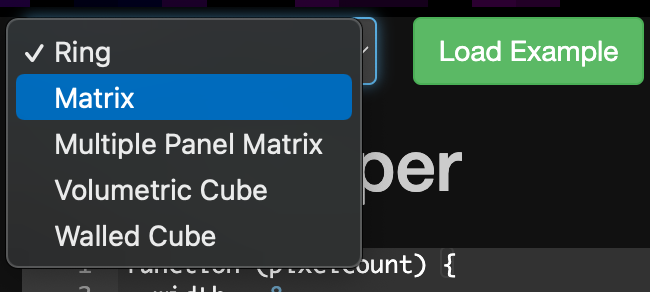Alright folks. I’m posting today with a goal, to get my rectangular matrix working correctly, but i’ve run into a serious amount of long-term frustration and stress, because for the life of me I can’t figure out some real basic things about the pixelblaze mapper. And yes, I really really have read all of the docs, had “world units” explained to me a dozen times (I still don’t fully get it in the way where I don’t know what to write, or where, even if I get the concept), and while I haven’t worked intimately with mapping before on any platform, I do understand LEDs and javascript pretty ok.
I think I’m stuck because of a few basic questions that I think I can finally articulate, that I think the docs could seriously benefit from.
I know that I’ve tried to explain some of this to people I teach the pixelblaze to, and they get stuck on these same things.
But this is really vulnerable, because these aren’t the kind of questions I’ve ever heard asked. And I really hate feeling dumb.
But this is where to start if I want to learn, damnit! I do know that. And I have the energy today. And I think this might benefit Ben (who might not think of these sticking points) And any folks who are at my level who don’t know how to ask these things.
(Btw, hey Ben, it’s Claire ![]() )
)
Ok, so, first context. I own several LED matrixes, so lets talk about 2D stuff. I can get anything from the dropdown list in the mapper tab to work just fine. I can choose matrix. I can punch in the width. Sure. It works for square things. But I have a rectangular thing, so I need…something new. And I don’t just want to ask for or find the answer. I also want to finally understand this.
First question: So, the code the dropdown menu generates, is that what the docs (the mapper docs below the editor) refer to as a “Generated Map Using Javascript”? Seems like. And if so, I get the idea that this is not the same as THE pixel mapper…code? Or, in the docs, they are referred to as separate things.
(This took me a while to see)
Y/N?
Second question: If this is true, then I want to use the actual Pixel map…function… to…give world units? Instead? I guess?
Y/N?
Third question: So…this is where I can sense I’m missing things. Big swaths of things. But I try pasting
export function render2D(index, x, y) {
hsv(x, 1, y)
}
into my mapping tab editor anyway.
It does not like that. I try punching some numbers (between .1 and 1) into x and y. Nothing.
The questions here are…many. Is my impulse to change the code entirely correct? If so, what the hell am I missing? (whatever this answer is, I wish it was in the docs). I understand that the actual pattern code is over in the pattern tab, I’ve poked at it a lot. So the code that goes here, in the mapping tab, is just supposed to define the shape of the thing, yes?
So what am I missing? And HOW is that part so clear to so many other people and not to me?
I really feel like if this bit gets sorted, it might help a lot of users who give up right here.
And yes, I am studying this intro to mapping guide with everything I’ve got, but I apparently need a bit more.
Again, just want to be able to map a 10px by 30 pix matrix with the PB by myself and really, really understand it.
Thank you all for your time and energy in answering. I will endeavor to keep asking questions until I understand and can teach this myself. I think that will benefit a lot of people.
![]()