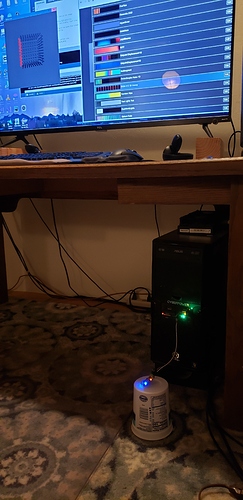Update to PixelTeleporter v1.1.0 is now up on GitHub. Includes Raspberry Pi serial support, and Linux and Windows support with an FTDI USB->Serial adapter. The best thing about this new release is that, with an FTDI board, you can now hook your Pixelblaze up to the same computer you’re using for the Processing scripts. Details on everything new in the various README files in the repository.
Of course, wired and wireless networks are supported, as are multiple LAN adapters on the server machine. (The server also supports sending Pixelblaze data to multiple clients, and other future oriented features – I’ve got a virtual LED-wiring-over-ethernet experiment on the roadmap.)
Cheers,
Jon