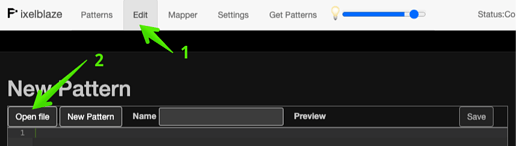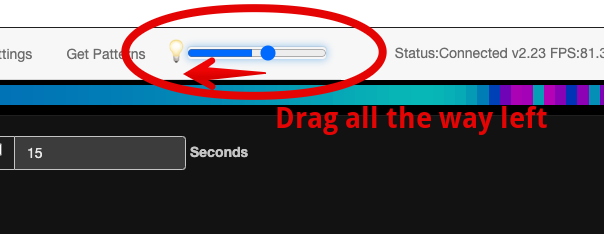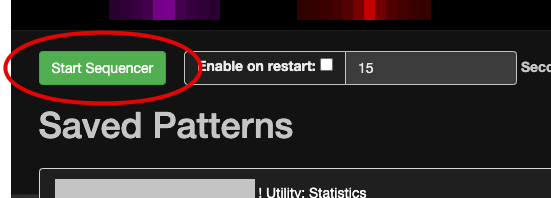In my attempt to fix my problems with getting the Web Browser to function I have run across other things that I do not understand. In the hope that knowing more might lead to a beginning level mastery of the PB…questions.
What does the Rest button on the PB do? I hold it for five seconds.Sometimes it causes the orange light to flash, then I release the button, the orange LED flashes once and I get a bright green flash on the LED array, then dim green. After a few minutes the orange LED comes on and I get a display of colored light on the array.
Sometimes it does absolutely nothing.
I am failing to make sense of all this. Does it clear out all the patterns stored on the PB?
On the Web Browser (when I can get there) there is an “Enable on Reset” box. What does this do?
Next to this box is a place to set time. What does this do?
I have tried searching the forum with various terms in hopes of an answer but so far have found nothing that helps.
Cheers.