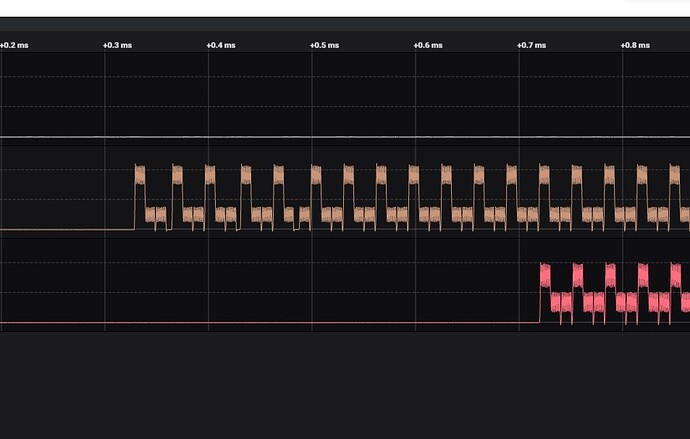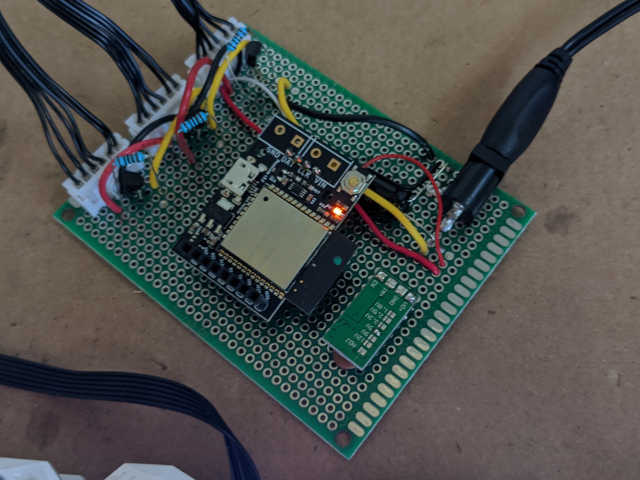(Skip down to “Wiring” section for technical info.)
Summary
RGB LEDs have become trendy in certain (“gamer”) segments of the PC market. Some of these colorful accessories could be controlled by a Pixelblaze instead of a PC. This topic seeks to collect information that bridge between the world of colorful PC accessories and the world of Pixelblaze LED creations.
Background
Computer manufacturers have found that certain customers are willing to pay extra for RGB bling, producing a ton of stuff enticing such people to hand over their money. Many of these products are “just” WS2812 (or compatible) LEDs in various formats sold at a hefty profit margin.
Opportunity
Valuing form over function, the fickle nature of fashion cycles through products quickly. High profit margins entice small startups hoping to make it big. (Most don’t.) Older gear or broken gear with still-shining LEDs end up on eBay/CraigsList. Whether it’s unsold inventory on clearance, out-of-business liquidation, or the secondhand market, bargain hunters can find LED-bedazzled components cheaper than directly buying new LEDs.
Challenge
There are a few de-facto standards in this space, but companies are motivated to try proprietary lock-in in the interest of profits. Circumventing that will require reverse engineering of individual products.
Branding
Part names like WS2812 or APA102 are terrible for marketing purposes. Here are some computer equipment companies and their branding for RGB LED accessories. Though not all of these products will be Pixelblaze-compatible, it’s a starting point for finding addressable LED products.
- Gigabyte RGB Fusion
- Asus Aura
- MSI Mystic Light whose FAQ item “What is Mystic Light Extension?” served as reference for the following section.
Wiring
This picture shows two four-pin headers for RGB LEDs on a Gigabyte B365M motherboard.

- The top connector labeled
D_LED1has one unused space for orientation and three pins labeled V, D, and G. This layout, sometimes called JRAINBOW or JRAINBOW1, is directly compatible with Pixelblaze. Anything that connects to this header can be wired to V = VIN, D = DATA, and G = GND on a Pixelblaze set for WS2812 LEDs and we’re off to the races. No PC required. - The bottom connector labeled
LED_Chas a +12V supply rail and three low-side controls, one each for red/green/blue channels. This layout, sometimes called JRGB or JRGB1, is not individually addressable (entire strip will show the same color) and not compatible with Pixelblaze.
Intermediate
Sometimes items are plugged into a mystery box which is plugged into a JRAINBOW header. The box might repeat control signal to multiple devices. (See this forum post) Or the box may convert to custom/proprietary connectors. It’s possible WS2812 data is forwarded unchanged to one of the wires. Connecting them to a Pixelblaze bypassing the box requires finding that wire. For an example, see my next post in this forum topic.
Advanced
Some accessories do not plug into a JRAINBOW connector. Examples include lights on the motherboard, video card, or memory modules. These RGB LEDs are controlled via proprietary apps sending custom messages over motherboard SMBus. These LEDs are beyond easy reach of a Pixelblaze. But if you’re interested, take a look at OpenRGB or other similar projects working to reverse-engineer those SMBus messages.