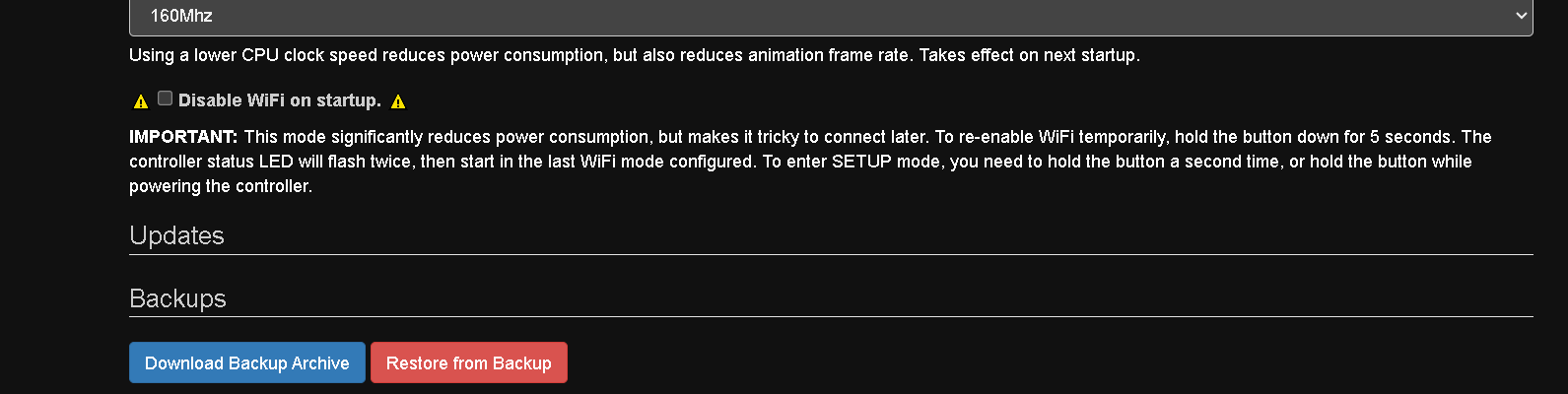If you have a recent version of Pixelblaze firmware (v2.18 or above, or any V3), you can update right from settings as long as your Pixelblaze is connected to the internet.
If you can’t connect your Pixelblaze to the internet or that isn’t working for some reason, you can upload a firmware update file directly.
More recent versions of V3 have a nice update tool at /recovery which can be used to update online or offline, and configure WiFi if necessary, and will provide status information during the update. For example if in AP mode, the full URL would be http://192.168.4.1/recovery
If that is unavailable, you can use a less fancy /update URL. For example if in AP mode, the full URL would be http://192.168.4.1/update Note that this tool can take a long time once you click upload with no intermediate status/feedback information, and you should not interrupt it until complete.
Modern update files can be found on the forum under the release tag:
https://forum.electromage.com/tag/release
There are different update files for the Standard and Pico models. Standard has pb32 in the file name, while pico has pico32 in the file name. Both use the file extension .stfu (which is an abbreviation for Signed Transfer Firmware Update).
If you need an update file for some other version or can’t find one on the forum, please contact support@electromage.com with information about your model (V2, V3 Standard, V3 Pico).
For older versions of V2 (v2.17 or older), keep reading.
WARNING: Instructions below are for V2 only, and only if you have firmware older than v2.18. DO NOT USE THIS WITH V3
To update Pixelblaze’s firmware older than v2.18, first download and unzip this file:
http://app.bhencke.com/pbupdates/latest.zip
To prevent drive-by firmware updates, Pixelblaze versions before v2.18 can only be updated in AP mode. You might need to put it in WIFI setup mode, give it an AP name+pass, then do the update. To put it in WiFi setup mode, hold the button (or connect one to GP0 and GND for older hardware) for 5 seconds after powering PB. Then configure it in AP mode (it won’t update in setup mode).
Connect to PB’s AP network. For macs & linux, open a terminal and cd to the unzipped directory. Then run the ./update.sh. For windows, run update.bat. Two files will be uploaded, and you should see some 200 OK output from curl.
If anything looks weird or you run in to trouble, try to capture the output and let me know and we’ll get it sorted out.
v2.18 and newer now supports secure online firmware update. Once you install this version, you can then use the update function in settings to check for and update to the latest version.